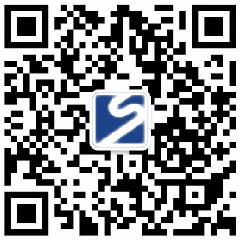Enterprise album design and printing: Is the document too big to transfer? Documents Weight Loss Tips
Xiaobian said: Recently, I was really messed up by a customer's album file! A full 48 gigabytes! Send it to the cooperative printing factory, and the prepress brother sent me a "cracked" expression pack directly on WeChat. He said that using the latest and fastest computer in the factory, it took nearly an hour to open this Big Mac file, let alone check, modify and send it... The computer is so stuck that I doubt my life! What's the problem? One analysis, good guy, the product pictures inside are all "heavyweight players", with high resolution (300DPI is the basis), and a single picture can easily be hundreds of MB. Who can bear this? Finally, Xiaobian went into battle in person, "lost a bit of fat" these pictures, and controlled each picture within a reasonable range of 5-10MB. After the documents were slimmed down, the printing factory was relieved, and the process finally ran. I believe many friends have encountered this embarrassment of "the file is too big to move" when designing and printing corporate albums, right? Today, Xiaobian will share this set of practical PDF slimming tips with you without reservation!
Why did your corporate album file become a "Big Mac"?
Enterprise album is the "face project" of our enterprise. From carefully planning the content, to the designer staying up late to catch up with the draft, and then to the final printing volume and delivering it to the customer, every step is painstaking. But just at the front of the door-when the design document was sent to the printing factory, the problem came: the file was too big, the mailbox could not be sent, the network disk could not be transmitted, and the U disk was copied as slowly as a snail! This not only wastes time, but also may make the well-designed album stuck in the last step. The editor concluded that the culprits of "getting fat" in files are usually these :
Picture: The trouble caused by greed for perfection! This is the most common "weight gainer". Many friends always think that the bigger the picture and the higher the resolution, the better. They wish all the pictures were in 300DPI and TIFF formats. Yes, printing requires high-definition graphics, but :
Size exceeds the standard: The actual printing size of the picture may only need A4 size, but the size of the original picture you provide may far exceed this demand, with so many pixels that they explode.
Improper formatting: Use a lot of uncompressed TIFF and BMP formats, or save graphics (such as logos and charts) that could have been vectorized as bitmaps.
Embedding error: In typography software (such as InDesign), images should be "linked" instead of "embedded". Once embedded, the file volume instantly skyrockets.
Font: Pack and take away for the whole family? In order to ensure that the font display is correct when the printing factory opens the file, many people are used to packaging all the font files they use into PDF. In fact, PDF has a smarter way to deal with it (detailed below), and full packaging will only make the file bloated.
Redundant elements: invisible "garbage"! There can be a lot of hidden and useless things that can be produced in the design process:
Hidden Layers: Layers hidden in order to try different effects, undeleted draft elements.
High-resolution preview: Some software settings generate oversized previews embedded in PDFs.
Uncompressed metadata: A large amount of non-essential information carried by a file.
PDF generation settings: One-click export is the "root of all evil"! Directly from the design software point "Export PDF", if the parameters are not set carefully, the default option usually keeps all the high-resolution images and redundant data to guarantee "foolproof", and the result is a frighteningly large file.
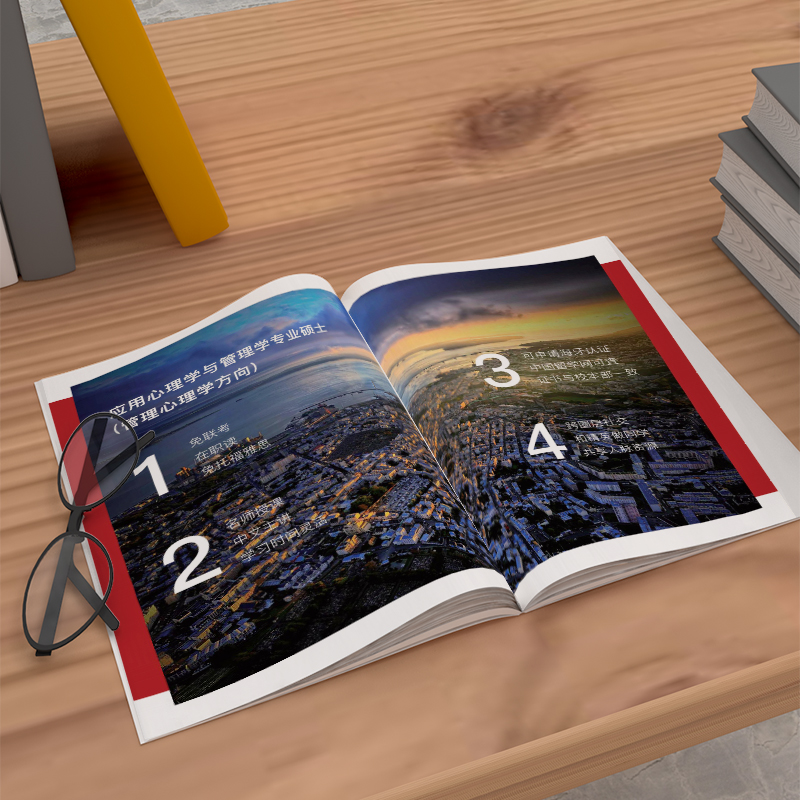
Five-Step Slimming Dafa to Make Your PDF "Take Off Lightly"!
Knowing the reason, let's prescribe the right medicine! Xiaobian's personal test of effective PDF slimming five steps:
Step 1: Control the source-give the picture "scientific weight loss"
Precise cropping: In Photoshop and other software, only the core content of the picture is retained, and the excess white edges and backgrounds are cropped.
Reasonable scaling: According to the actual printing size on the giclee, set the picture resolution to 300DPI accurately (or the standard required by the printing house). Remember the formula: print size (cm) x resolution (DPI)/2.54 ≈ desired pixel width/height. For example, a picture 10cm wide on an A4 album, at 300DPI, the width pixels ≈ 10 * 300/2. 54 ≈ 1181 pixels. Image original size much larger than this? Decisively shrink!
Choose the right format and compression: JPG is used for photos, and the quality selection is "high" (70-80% is usually enough for printing, almost lossless to the naked eye); For graphics with transparent background or simple colors, PNG-8 (when there are few colors) or compressed PNG-24 is preferred; Solid color logos and charts must use vector format (AI, EPS, SVG)! Before exporting PDF, use Photoshop's "Export to Web format (legacy version)" or "Export as" function to intuitively see the file size and effect for optimal compression.
Step 2: Typesetting software-link instead of embedding, make good use of "pre-check"
Stick to linking images: In professional typesetting software such as InDesign, be sure to use File > Place to link external image files. Never use "copy-paste" pictures, which will cause the pictures to be embedded inside the software and the file will inflate instantly. Get into the habit of putting the picture materials in the project folder, and the software only records the link path.
Perform Preflight: Before exporting a PDF, be sure to use the software's Preflight feature (InDesign in Window > Output > Preflight). It can help you find out:
Embedded picture (quickly change it to a link!)
Missing picture or font
Pictures with too low resolution (affecting print quality)
Excess empty text frames and hidden objects solve these problems, and the file is healthier and slimmer.
Step 3: Export PDF-Settings are key!
This is the core step of slimming! Stop clicking "Export PDF" directly! Take Adobe InDesign as an example (other software such as Illustrator has similar principles):
Files > Adobe PDF Presets > Print Quality. Don't rush to export! Click "Save Preset" in the lower left corner to create a new "Slim Print PDF" preset.
Enter detailed settings:
The "Compression" tab: Top priority!
Color/grayscale image: resolution ≥ 300 ppi, compression method: ZIP (high lossless compression efficiency for images with large areas of solid colors or repeated patterns). If the picture is mainly a photo, choose JPEG, image quality: high.
Monochrome image: resolution ≥ 1200ppi, compression: ZIP (best lossless compression).
Check "Compress Text and Line Graph"!
Marks and Bleeds tab: Set bleeds (typically 3mm) and marks (cut, register, etc.) as required by the printing house.
Output tab: Color conversion: CMYK (printing standard). PDF/X Standard: Choose PDF/X-4 or PDF/X-1a (industry common, with transparency and smarter handling of fonts and images).
Advanced tab:
Subset fonts: When the percentage of characters used is less than: 100%. This means that only the characters actually used in the file will be included in the PDF, not the whole font file, and the slimming effect is remarkable!
Transparency split: If the design uses a lot of transparency effects, High Resolution is selected by default. Generally, the default is enough.
Save this preset and select it when exporting printed PDF later!
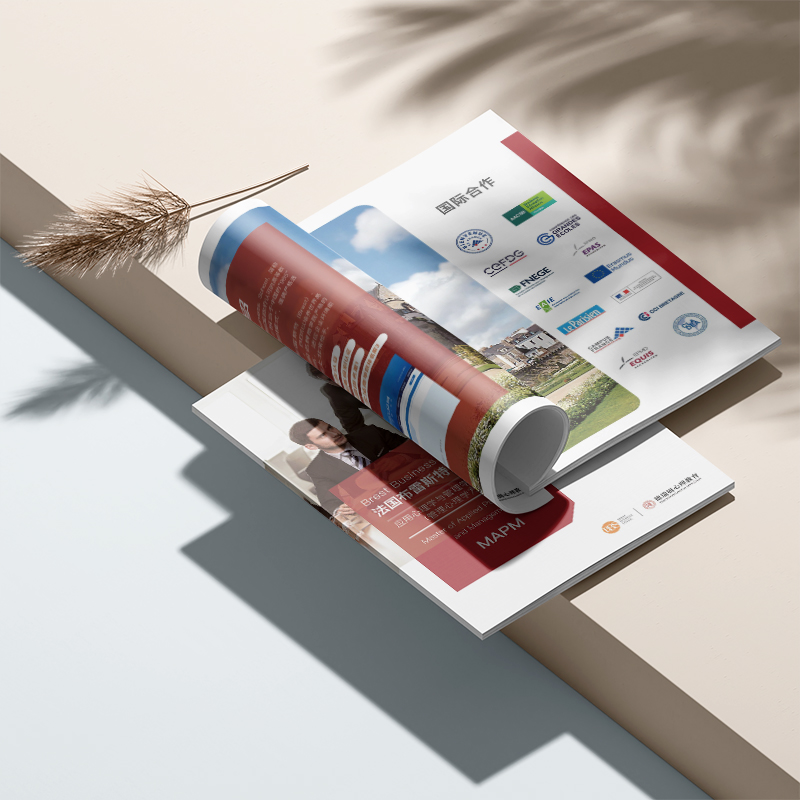
Step 4: Ultimate Slimming-Acrobat Pro Optimization Tool
If the exported PDF is not ideal? Sacrifice the artifact Adobe Acrobat Pro DC:
Open the PDF file.
Click the Optimize PDF tool in the tools panel on the right (or File > Save As Other > Optimize PDF).
Select "Standard" or "Minimum File Size" (the latter is optional for ultimate slimming, but you need to carefully check the print quality).
It is strongly recommended to click "Advanced Optimization":
"Image": You can further reduce the resolution (but make sure it is not less than 300DPI), adjust the JPEG compression quality. Check "Remove objects outside the cropped image area".
"Fonts": Make sure "Subset embedded fonts" is ticked.
Transparency: Adjust the split settings as needed.
"Discard Object": You can tick "Discard all comments", "Discard form fields", etc (make sure these don't need to be printed).
"Discard user data": Check "Discard all" (e.g. document properties, metadata, etc., which usually does not affect printing).
Preview the effect and apply it when you are satisfied. Slimming effects are often immediate!

Step 5: "Physical examination" before delivery
Slimming is finished, don't hurry to send it! Be sure to do a final check:
Use Acrobat Pro's "Print Production" tool panel: check "Output Preview" (see if the color mode is correct), "Prepress Check" (run the preset print check to see if there are any flaws).
Zoom in and check the key pages: especially the processed picture areas to see if there are blur, mosaics, color blocks and other traces of excessive compression.
Send it to the printing factory for preview confirmation: inform them that it has been optimized, and ask them to quickly check whether the file can be opened and processed normally. This is the safest step!

Get the file done, but also get the effect! Corporate album design and printing, find the right partner to worry-free
The successful "slimming" of the document and smooth flying to the printing factory is only the last step to ensure the successful landing of the album. The design and printing of enterprise albums has always been an inseparable overall chain. No matter how exquisite the design is, the printing process falls off the chain (serious color difference, process errors, rough binding), and the album becomes waste paper; No matter how exquisite the printing technology is, the design itself lacks strategy, beauty or appeal, and it is difficult to impress the target customers.
Xiaobian knows that the core goal of an enterprise to make a picture album is to clearly and effectively convey brand value, product strength and service concept to customers and partners through this "paper business card". This requires that the design must accurately grasp the brand tonality, be creative and strategic, and be able to tell a good story; Printing must faithfully restore the essence of the design, and select the right paper and process (laminating, UV, bronzing, bumping, etc.) to ensure high-quality physical touch. From planning, copywriting, photography, design, pre-press production to final printing and binding, every link is closely linked and affects the whole body.
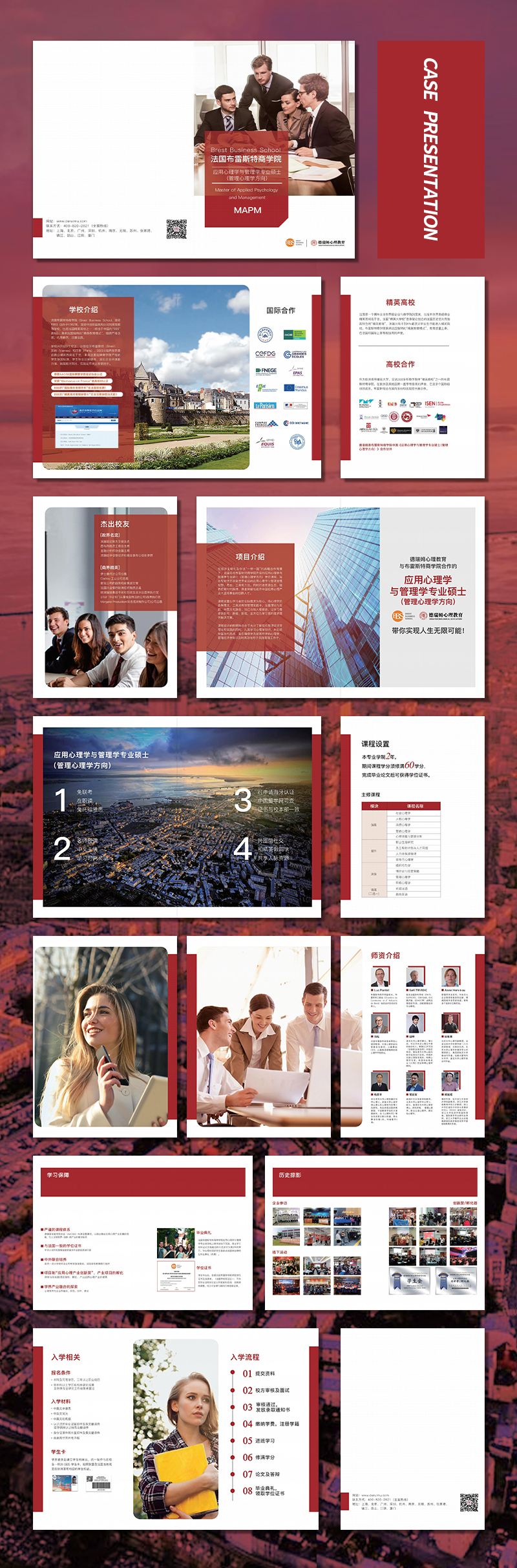
So ah, when you need to doEnterprise album design and printingInstead of exploring PDF slimming skills yourself (of course, please keep the tips in this article for emergencies!), or separating design and printing and handing it over to different suppliers, it is better to choose a partner who can provide integrated professional services from the beginning. A truly knowledgeable enterprise album design and printing service provider can not only help you avoid problems such as oversized documents, format errors, printing risks, etc. from the source, but also start from the height of brand strategy, and use the perfect combination of design and printing technology to create an album tool that can really help your business develop. To save the time and energy of tossing documents, it's better to talk more about business with customers, right? Enterprise album design and printing, find the right person, get it done in one go, and the effect exceeds expectations!